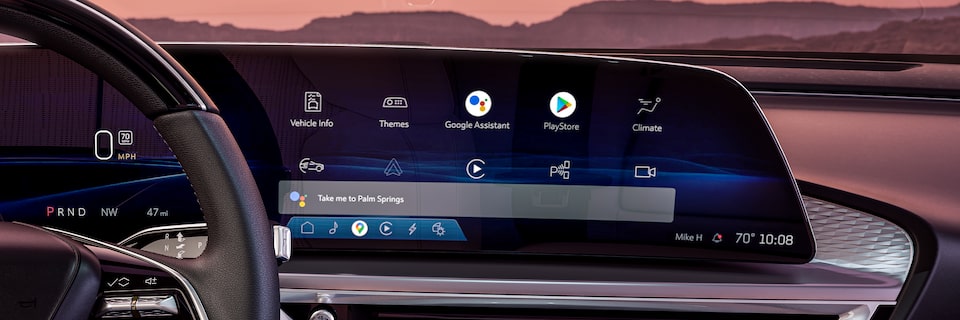ACTIVATE VOICE ASSISTANT IN YOUR VEHICLE
Talk to Google Assistant for hands-free help in your vehicle. Call or text friends, listen to music, set reminders or even change the temperature in your vehicle.
How to activate Google
- Simply say “Hey Google” followed by a voice command.
- Tap the Google Assistant icon on the center display, then say a voice command.
- Perform a short press and release of the Push-to-Talk button on the steering wheel.
- Tap the Microphone icon while in Google
Maps† .
Try saying “Hey Google” followed by one of the commands listed below:
- “Call Sally”
- “Text Jimmy ‘on my way’”
- “Set the temperature to 70 degrees”
- “Navigate to the closest charging station”
- “Play Lithium on SiriusXM”
- “Navigate home”
- “Navigate to San Francisco”
Use Your Paired Phone’s Compatible Voice
You can also use the voice assistant of your
Enable Google Assistant to Read Text Messages
To enable Google Assistant to read your text messages, follow these steps:
- Select the Settings icon on the center display.
- From the Settings menu, scroll and press Google.
- Select “Google Assistant.”
- Scroll and select “Read and Respond to Vehicle Notifications.”
Google Assistant will then be allowed to read your new text messages aloud in the vehicle via Voice Assistant.
Note: Google Assistant requires an active OnStar plan.
For your security, please don't include personal info such as phone number, address or credit card details.
RELATED LINKS AND RESOURCES
LOOKING FOR SOMETHING ELSE?
NEED MORE HELP OR HAVE FEEDBACK?
Communicate with one of our specialists.